Delete Wireless Network Profile
คลิก สัญลักษณ์ WIFI ที่อยู่มุมล่างขวา
ปรากฏรายการเครือข่ายให้คลิกขวา KUWIN แล้วเลือก Forget จากนั้นลองเชื่อมต่อใหม่
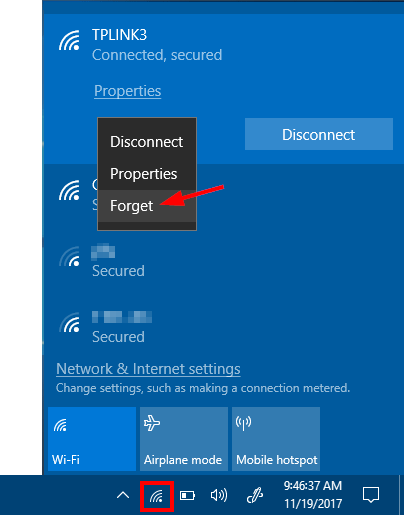
How to Remove or Forget a Wi-Fi Network in Windows 11
ที่มา : https://www.top-password.com/blog/remove-or-forget-wifi-network-in-windows-11/
- Press the Windows key + I keyboard combination to launch the Settings app. Click Network & internet on the left menu, and then click Wi-Fi on the right pane.
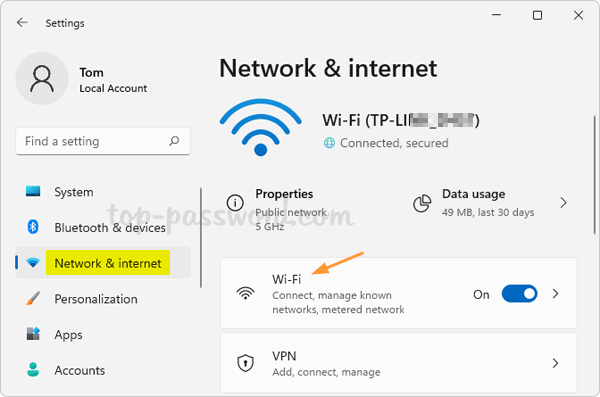
- Click “Manage known networks“.
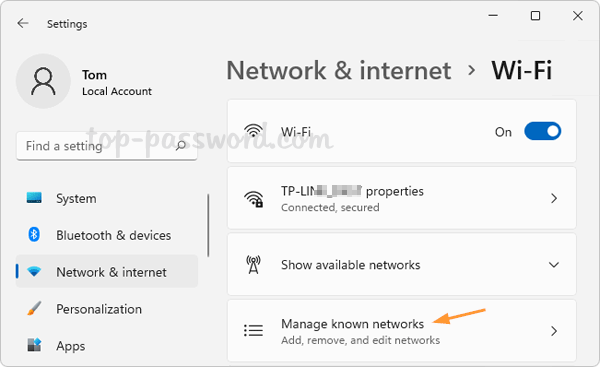
- You can see the full list of all the Wi-Fi networks that Windows 11 has remembered previously. Once you find the Wi-Fi network that you want to remove, click the Forget button next to its name.
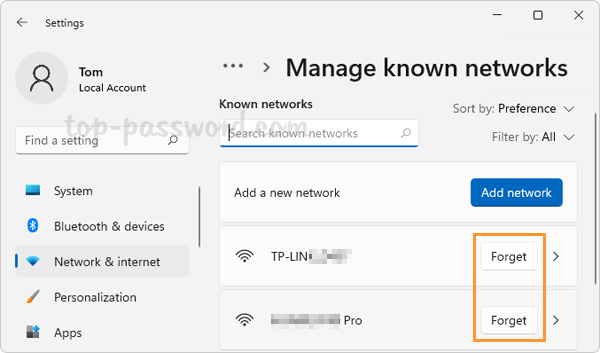
windows 10
ที่มา : https://hdkb.clemson.edu/phpkb/article.php?id=623
1. Click on the Wi-Fi symbol in your task bar at the bottom of the screen.
2. Click on the Network & Internet Settings link.
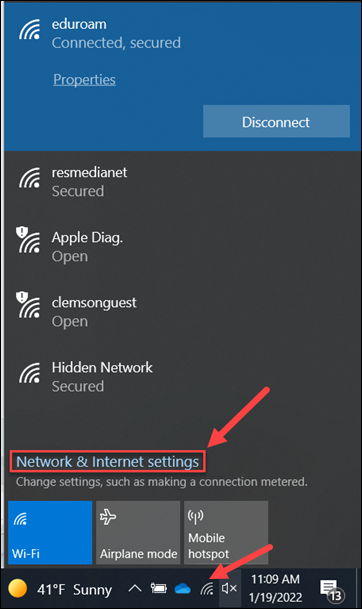
3. When that opens, select the Wi-Fi choice on the left, and then click Manage Known Networks on the right.

4. From there, click on the network you wish to remove to open the options, and then click Forget.
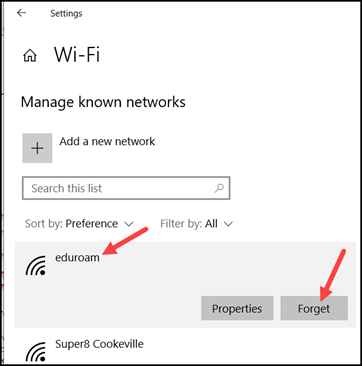
5. Once you have done that, you can close that window. Then click on the Wi-Fi symbol on your taskbar and try signing into the network again.
Forget wireless network – Windows 8.1
Click the Network icon in the bottom right‑hand corner of the desktop taskbar.
![]()
Under Networks, click View Connection Settings.
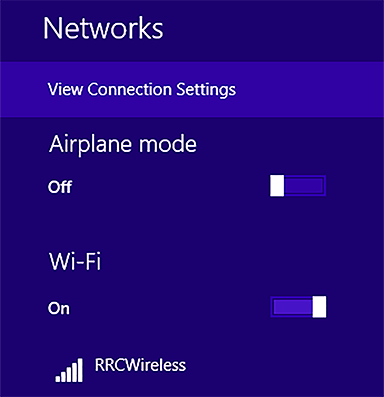
On the left‑hand pane, click the Connections menu, and then under Wi‑Fi, click the Manage known networks link.

On the Manage known networks menu, under Choose a network to forget, click RRCWireless, then click Forget to remove the RRC Wireless network from your device.
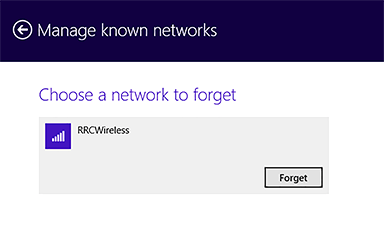
If RRC Wireless does not automatically appear in your list of available networks, refer to the Configure wireless network – Windows 8.1 webpage to manually add it; otherwise, refer to the Connect to wireless network – Windows 8.1 webpage for instructions on connecting to the network.
How to remove the existing wireless network profile in Windows 7
ที่มา : https://www.tp-link.com/us/support/faq/281/
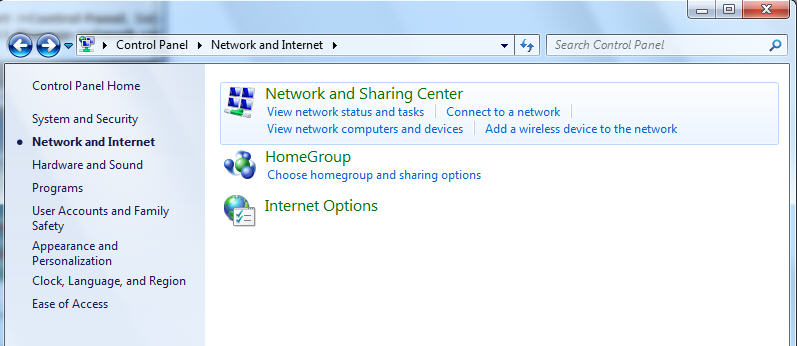
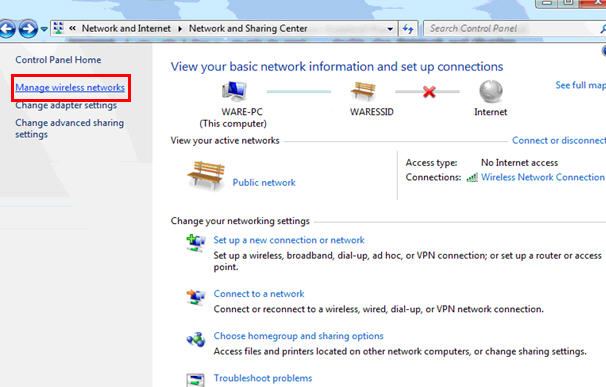
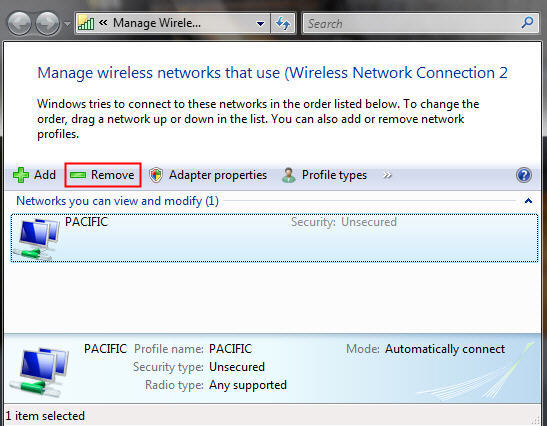
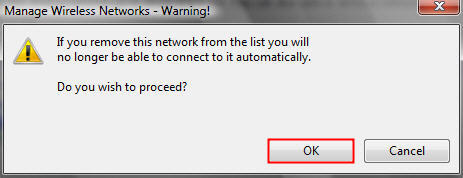
Using Command Prompt
netsh wlan show profiles
netsh wlan delete profile name=”profile name”
Using Registry Editor
HKEY_LOCAL_MACHINESOFTWAREMicrosoftWindows NTCurrentVersionNetworkListProfiles




